Hello friends, in this article, I am going to teach you about photo editing using a QR code in the snapseed app. You might not believe it when you hear that photos can be edited by scanning a QR code. But friends, it is true that in today’s era, photo editing can be done by scanning a QR code. Nowadays, intelligent people use different methods of photo editing to save their time, out of which the QR code photo editing method is the best. You can edit the photo brilliantly by scanning the code in a few moments.
This QR code preset will control the color and light effect in your photo. Will sharpen the details in the image. Will make the pictures in the image more attractive and deeper. So what are you waiting for? You also edit photos with the help of snapseed QR code.
What Is Snapseed App
Snapseed is a professional photo editing app. This app is available for both android and iOS devices. Available on play store for android and apple store for iOS. Snapseed app is created by nik software google, which is very easy to use, even a new photo editor can easily edit his images professionally. This app provides the best tools and features for photo editing on mobile and computer for free. Many types of editing tools are available in Snapseed, such as tune image, details, HDR space, selective, drama, etc. This app provides users with many types of filters that make photos beautiful in a few moments.
You can use the snapseed app to strengthen your editing skills on your mobile phone. The most fun thing about this app is that you can edit photos using a QR code.
What Is Snapseed QR Code
Snapseed QR code is a ready-made photo editing setting that we can apply to any photo. Snapseed uses editing tools to create a QR code on a simple image. However, we can also download a QR code from google and scan it in the snapseed app. Just like there are presets in lightroom, there are QR code presets in snapseed. The way to use and create both is different. By scanning the QR in snapseed, you can adjust the color, light, brightness, saturation, etc. in the photo in a few moments. Photo editing QR codes can be of many types, and they are very easy to create.
You can use snapseed QR code to speed up photo editing and strengthen editing skills.
How To Download And Scan QR Code
To scan a QR code in snapseed, you need to have two mobile phones or one mobile and one computer. You can download the QR and can also scan it directly from the article. Downloading the QR code is very simple. You just have to press a button, and the QR code will be downloaded. All the QR code photos are given below. Choose your favorite QR code photo and download it.
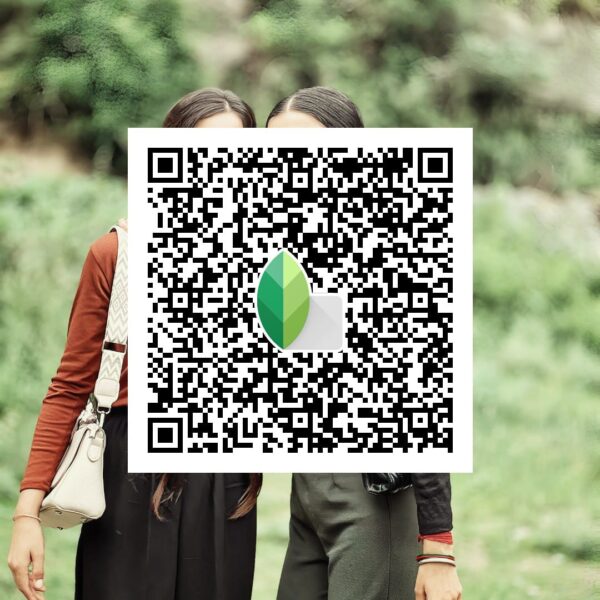


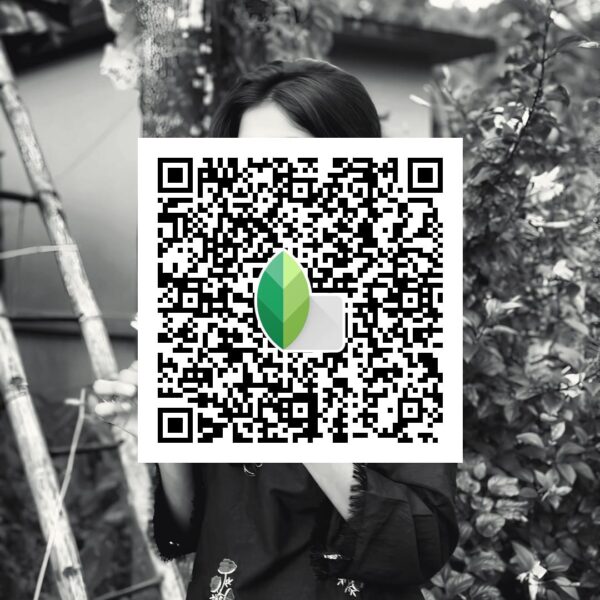
How To Use Snapseed QR Code
It is very easy to edit a photo using a QR code in the snapseed app. I am going to tell you about the use of QR code in simple words. There are some points following it, read them carefully.
- First of all, download QR code photos from google.
- Open the snapseed app and add the photo you want to edit.
- Select the back arrow option from the above option.
- Select the QR look option.
- Select the scan QR look option and scan the QR code.
- In this way, you can edit photos with the facility of a QR code.
If you want, now you can also make changes in the picture as per your wish, such as color, light, darkness, brightness, etc.
To edit photos with QR in snapseed, you must have two mobiles.
How To Create Snapseed QR Code
Creating a QR code preset in snapseed can take a few minutes, as a QR code is created after changing many editing settings. Read the following points to create a QR code.
Adjust lighting: Use the tune image option to balance the lighting effect and brightness in the photo.
Details Adjust: Use the details option to make the image and details in the image more clear.
Adjust colors: Use the curve tool to change the colors of the photo.
Add filters: If you want to add a filter to the photo, use the grainy film tool. If the grainy look value in the image is high, then reduce it so that the image looks smooth.
Face Smooth: Use the healing tool to remove blemishes from the face. Use the portrait tool to make the face smooth.
Darkness and light: Use the brightness and shadow features to control the amount of light in the photo.
Colors and details in images: Use the tonal contrast tool to make the images and colors in the photo stronger.
Tint And Temp: Use the white balance tool to balance the temperature in the photo.
Save QR Code: Now press the back arrow option from the top.
After this, choose the “QR look” option.
Now choose the “Create QR look” option.
After this, create the QR code and share it in the gallery.
Conclusion
Today, you have learned to edit photos with the help of a QR code preset. We sincerely hope that you have learned a lot about photo editing from this article.
In the future also, I will write good articles about image editing on this website, and I will help you. How did you like this image editing article? Do let me know by commenting below.
If you share these images edited with my QR on Instagram, then do tag me.
Thank you, have a good day
Read Also :
CapCut Video Editing Full Course
Healing Thailand CapCut Template
