Hello everyone, have you ever edited an photo by scanning a QR code on mobile? If not, then this article is precious for you. Today, we are going to teach you about photo editing by scanning a QR code through the snapseed app. If you are interested in learning this photo editing, then stay connected with us till the end.
Photo editing on mobile phones is quite difficult, but some editing tools make it easy. There are some methods and editing tools, through which the image can be edited brilliantly in a few moments.
Photo editing can be made easy through a QR code preset in the most popular app, the snapseed app. Today in this article, you will learn about photo editing by scanning QR code. We will teach you image editing with QR code preset using the snapseed app.
About Snapseed QR Code
Snapseed QR code is a ready-made photo editing setting that we can apply to any photo. Snapseed uses editing tools to create a QR code on a simple image. However, we can also download a QR code from google and scan it in the snapseed app. Just like there are presets in lightroom, there are QR code presets in snapseed. The way to use and create both is different. By scanning the QR in snapseed, you can adjust the color, light, brightness, saturation, etc. in the photo in a few moments. Photo editing QR codes can be of many types, and they are very easy to create.
You can use snapseed QR code to speed up photo editing and strengthen editing skills.
How To Scan And Download QR Code In Snapseed App
To scan a QR code in snapseed, you need to have two mobile phones or one mobile and one computer. You can download the QR and can also scan it directly from the article. Downloading the QR code is very simple. You just have to press a button, and the QR code will be downloaded. All the QR code photos are given below. Choose your favorite QR code photo and download it.
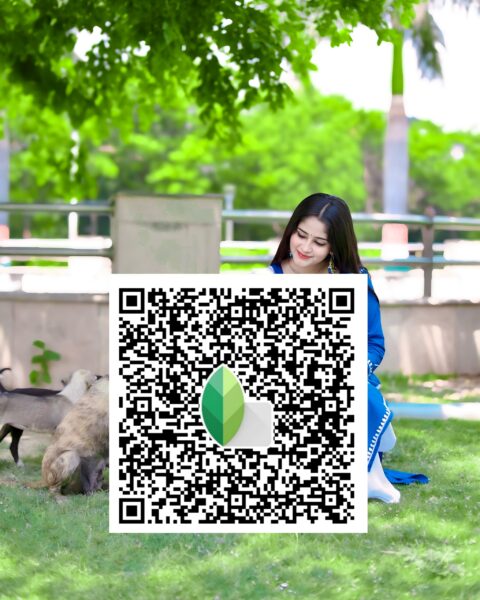


How To Use Snapseed QR Code
It is very easy to edit a photo using a QR code in the snapseed app. I am going to tell you about the use of QR code in simple words. There are some points following it, read them carefully.
- First of all, download QR code photos from Google.
- Open the snapseed app and add the photo you want to edit.
- Select the back arrow option from the above option.
- Select the QR look option.
- Select the scan QR look option and scan the QR code.
- In this way, you can edit photos with the facility of a QR code.
If you want, now you can also make changes in the picture as per your wish, such as color, light, darkness, brightness, etc.
To edit photos with QR in snapseed, you must have two mobiles.
Conclusion
Today, you have learned to edit photos with the help of a QR code preset. We sincerely hope that you have learned a lot about photo editing from this article.
In the future also, I will write good articles about image editing on this website, and I will help you. How did you like this image editing article? Do let me know by commenting below.
If you share these images edited with my QR on instagram, then do tag me.
Thank you, have a good day
